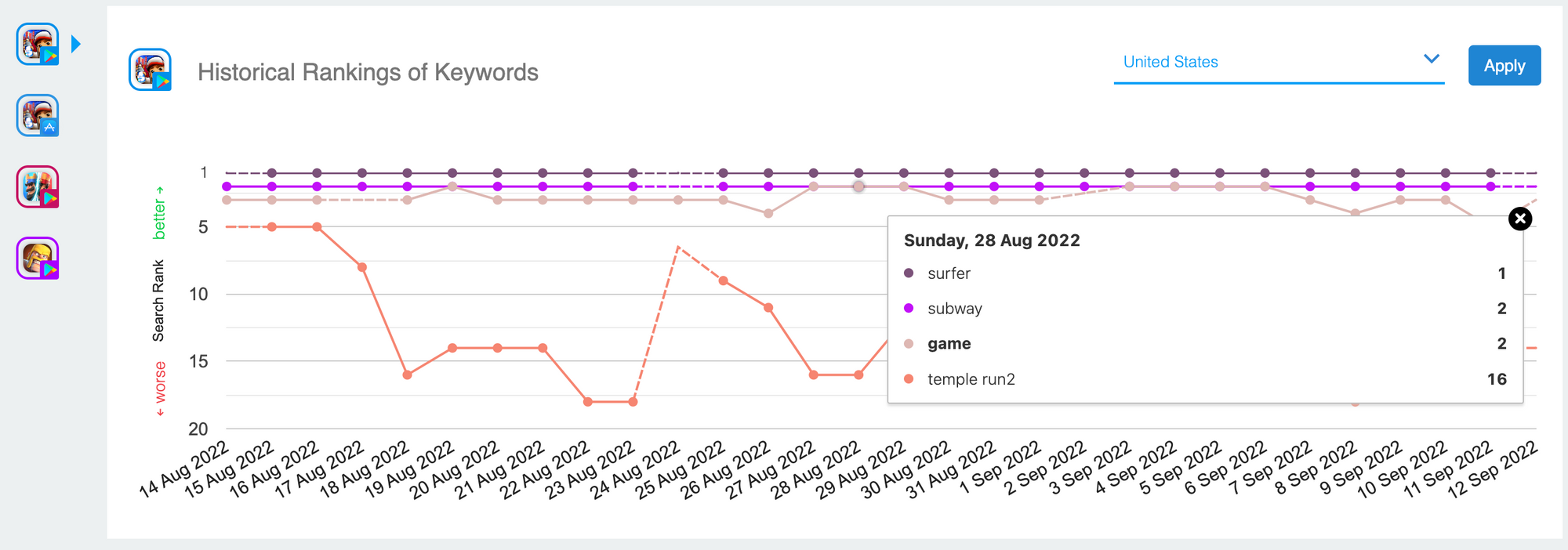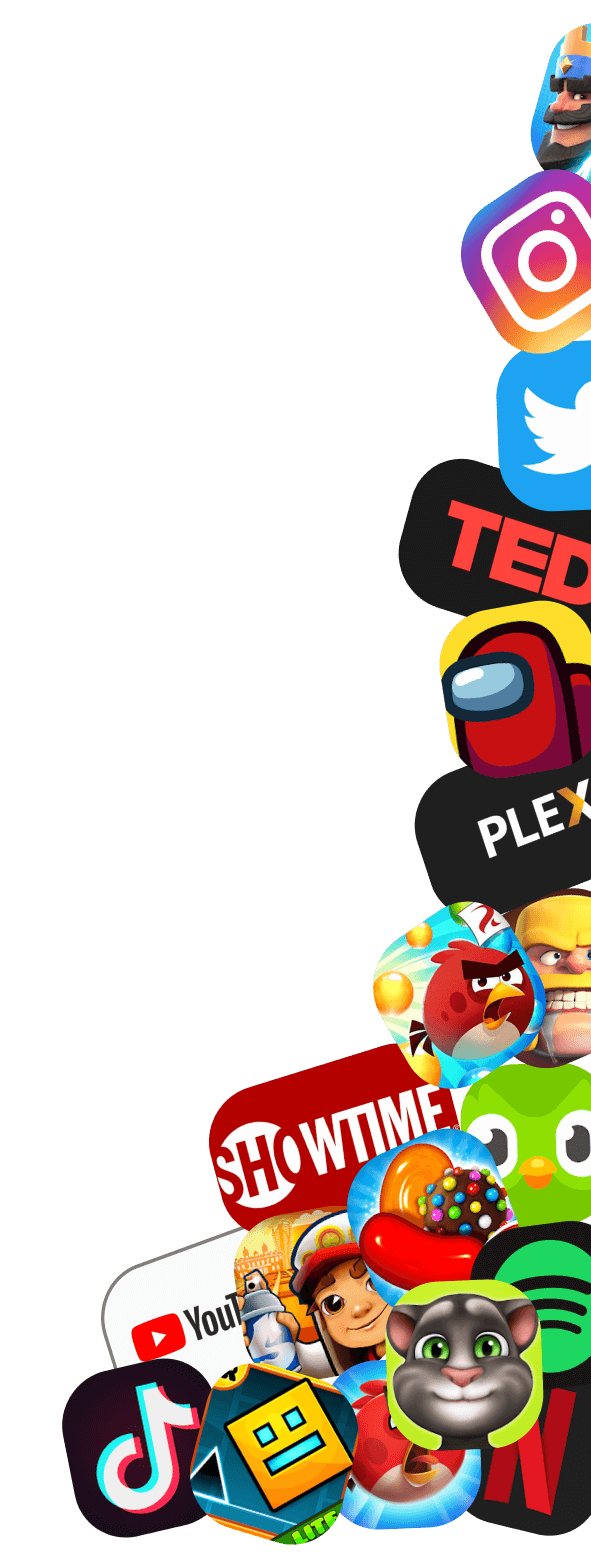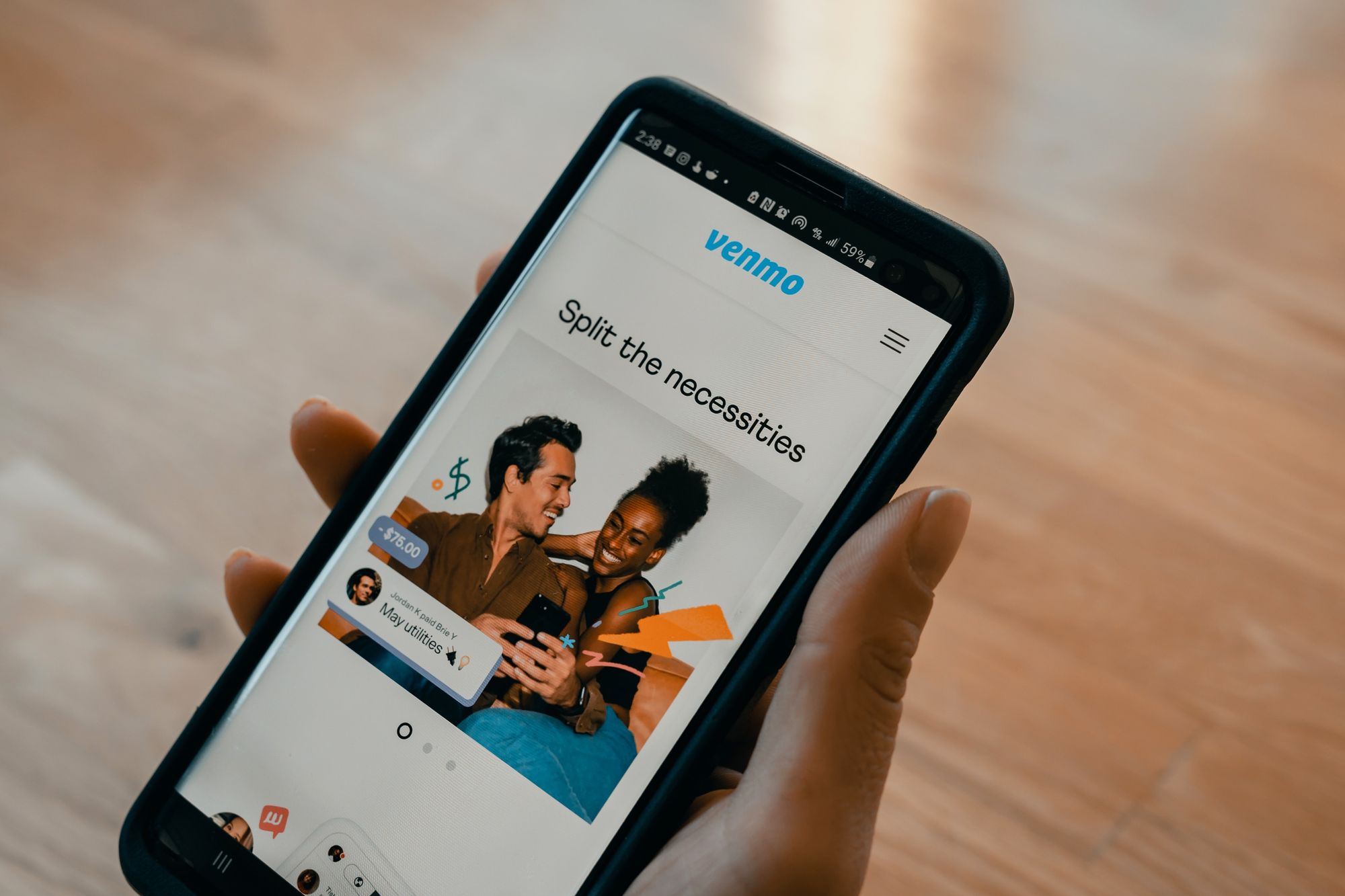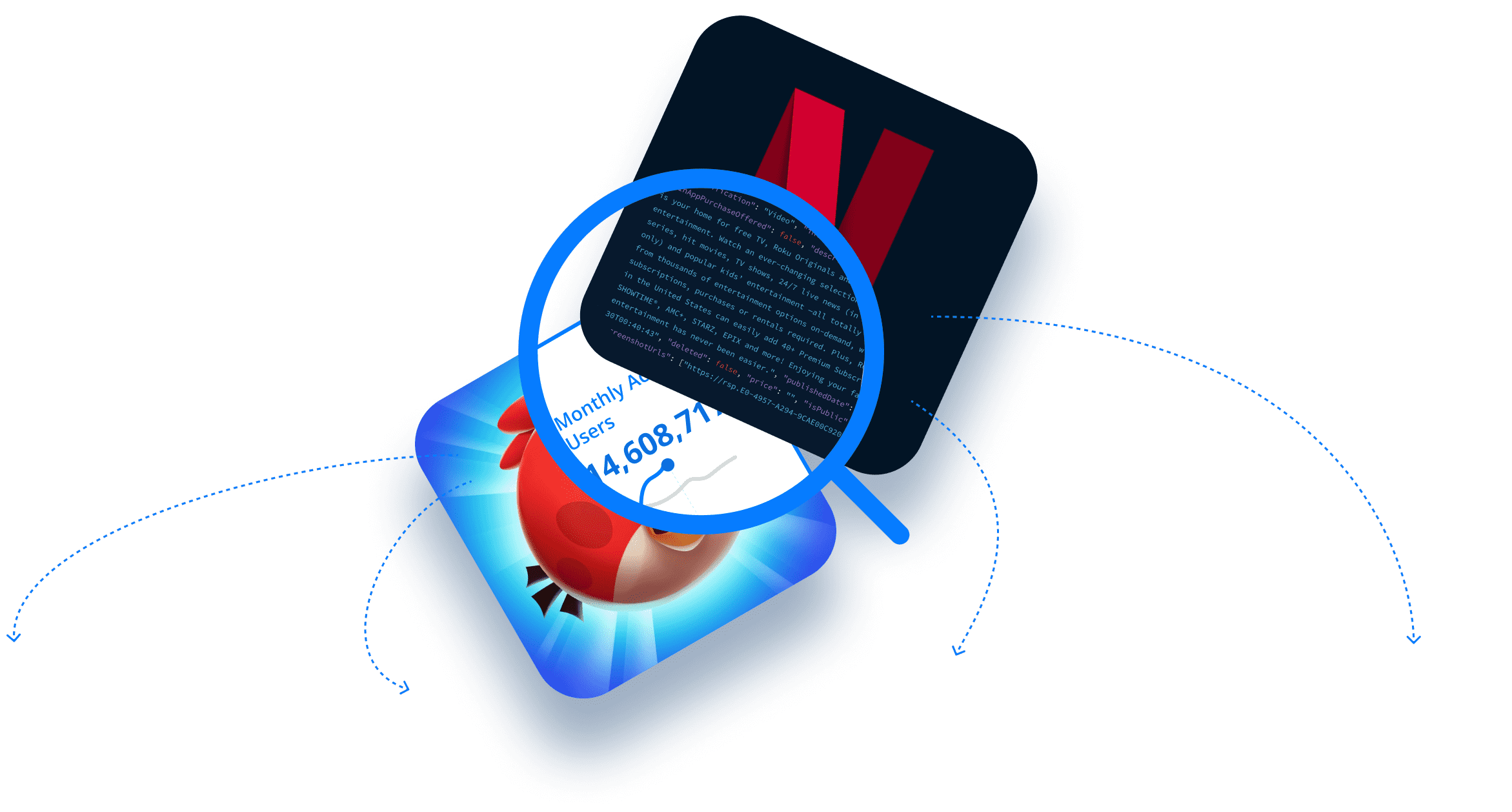We’ve added an App Store Optimization (ASO) feature to the 42matters App Watchlist! Now, you’ll be able to use the App Watchlist to monitor keyword rankings for all the apps you track.
Here’s what we cover in this blog post (click the links below to jump to the corresponding section):
- What Is the 42matters App Watchlist?
- What Is App Store Optimization (ASO)?
- Introducing the App Watchlist’s ASO Tools
- How to Use the App Watchlist’s ASO Tools
What Is the 42matters App Watchlist?
Beginning with the basics, the 42matters App Watchlist is an app benchmarking tool that enables you to track any published or unpublished apps on Google Play or the Apple App Store. It’s a visual, user-friendly platform that provides insight into:
- Download trends
- App ratings
- Global top chart rankings
- Developer updates and changelogs
- Integrated SDKs
And now, keyword performance metrics for App Store Optimization.
Want to learn more about the App Watchlist, click here!
What Is App Store Optimization (ASO)?
For those unfamiliar with App Store Optimization (ASO), here’s what it boils down to. It’s the practice of adjusting your mobile apps and app store listings to improve their discoverability in app stores. The goal of ASO is to boost organic traffic and drive conversions (i.e. downloads).
Relevant to the App Watchlist’s new ASO feature, it’s important to note that keyword optimization is an essential part of ASO. Including strong keywords in your app’s title, subtitle, keyword field, description, and store listing text increases the likelihood that your target audience will find your app.
Want to learn more about App Store Optimization and our ASO tools? Read the blog post!
Introducing the App Watchlist’s ASO Tools
With the App Watchlist’s brand new ASO tools, you’ll be able to use the Ranked Keyword feature to discover all keywords your app ranks for, as well as which your competitors’ apps rank for. Likewise, you can use the platform to track keyword rankings over time and gain insight into things like keyword traffic metrics, ranking changes, and ranking difficulty. Moreover, the App Watchlist’s keyword Live Search feature enables you to see live rankings for any of the keywords you track.
With these insights, you’ll be able to keep a close eye on your ASO strategy. You’ll also be able to see how your keyword performance stacks up to competitors, pick out high-value keywords you should be optimizing for, and more.
Currently, the App Watchlist supports English keywords only for the US App Store and Google Play Store. However, more languages and countries will be available in the near future. The App Watchlist's ASO capabilities are also available in API format. You can learn about our ASO and keyword APIs here.
If you’d like to learn more about the App Watchlist’s ASO tools, set up a meeting with one of our experts!
How to Use the App Watchlist’s ASO Tools
Okay, so now that we’ve covered the essentials, let’s look at how to actually use the Watchlist’s ASO tools. First things first…
Pick the apps you want to track!
As noted above, you can use the Watchlist to track your own apps and your competitors’ apps. This means you can use it to easily benchmark the success of your ASO and keyword strategy against your rivals.
Once you’ve decided which apps you want to track, click either the +ADD APP or ADD APPLICATION button on the watchlist’s dashboard:
This will open a pop-up where you can enter the relevant apps:
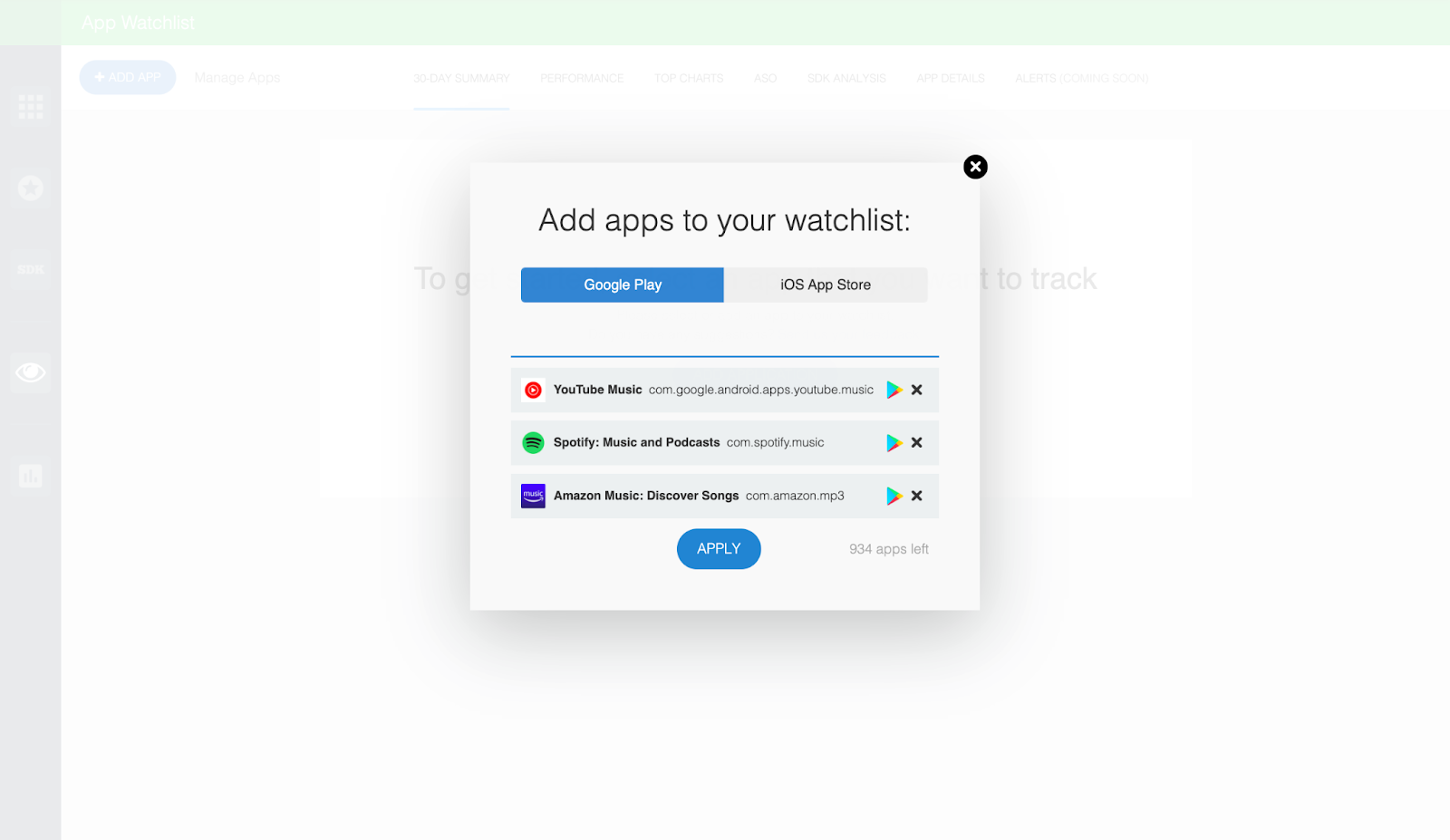
Then, simply click APPLY and the apps will be added to your Watchlist dashboard.
But! Keep in mind that the Watchlist treats iOS and Android versions of the same app as separate apps. So, if you’d like an holistic overview of an app’s performance, you’ll need to add both.
Next, pick the keywords you want to track!
Once you’ve settled on the apps you want to track, you can begin monitoring their keyword performance. To begin, click the ASO tab at the top of the dashboard:
This will open the Watchlist’s keyword tracking tool where you can enter any keyword of interest or discover which keywords the apps you follow rank for.
Notice the app icons on the left-hand side of the ASO dashboard. When you begin following a keyword, you’re not necessarily following it for every app on your watchlist, just the selected app (marked with a blue arrow). This enables you to be more strategic with your keyword research.
In any case, to track an app’s keyword performance, select the relevant app by clicking on its icon and enter the keyword in the field marked Keyword. Then, click ADD.
This will generate an overview of the app’s keyword performance for the keywords of interest.
The line chart indicates where the selected app ranks for the corresponding keyword. You can hide or show the keyword in the line chart by clicking the eye icon. To remove a keyword altogether, click on the garbage can icon.
By clicking the LIVE button next to the keyword, you can see which other apps currently rank for that keyword.
You can use this dashboard to add similar apps or remove apps you’re already tracking.
Okay, moving on…
See which keywords your apps currently rank for!
You can also track app keywords from the other direction. That is, rather than search for specific keywords, you can see which keywords your Watchlist apps already rank for. To do this, click the Ranked Keywords button either here…
Or here…
By clicking these buttons, you’ll pull up the Ranked Keywords dashboard.
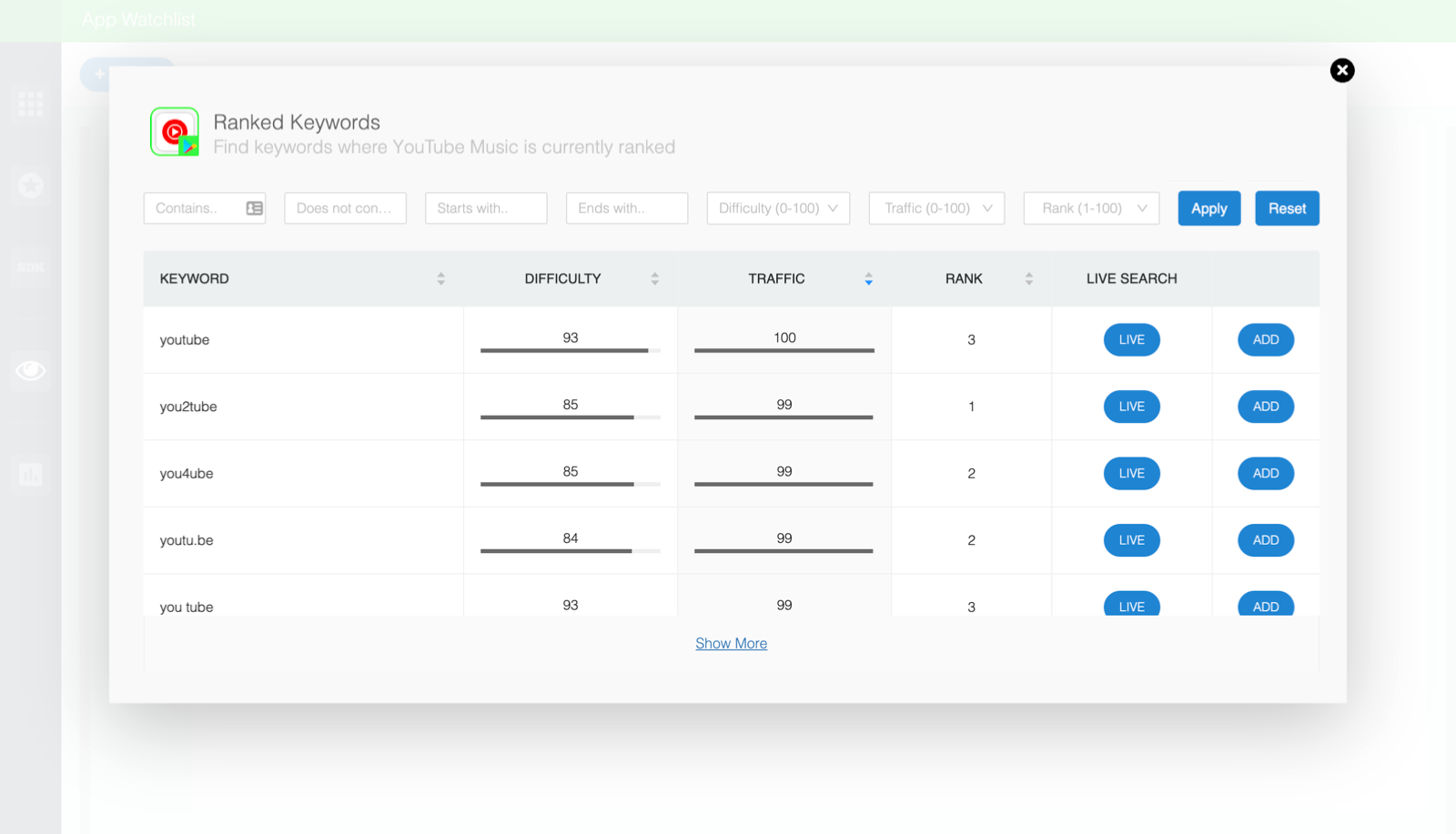
You can use this to filter all ranked keywords by…
- Contains — Filter for keywords that contain specific words or characters.
- Does not contain — Filter for keywords that do not contain specific words or characters.
- Starts with — Filter for keywords that start with specific words or characters.
- Ends with — Filter for keywords that end with specific words or characters.
- Difficulty — Sort keywords according to how difficult it is to rank for them on a scale from 0 to 100.
- Traffic — Sort keywords according to anticipated traffic on a scale from 0 to 100.
- Rank — Sort keywords by current ranking.
If you come across a keyword that you’d like to track simply click the ADD button on the right hand side of the dashboard. If you’d like to see which other apps rank for a particular keyword, click LIVE.
You can even add more keywords later!
Finally, if you eventually want to add more keywords to your app watchlist, all you have to do is add it here…
See? Easy-peasy.